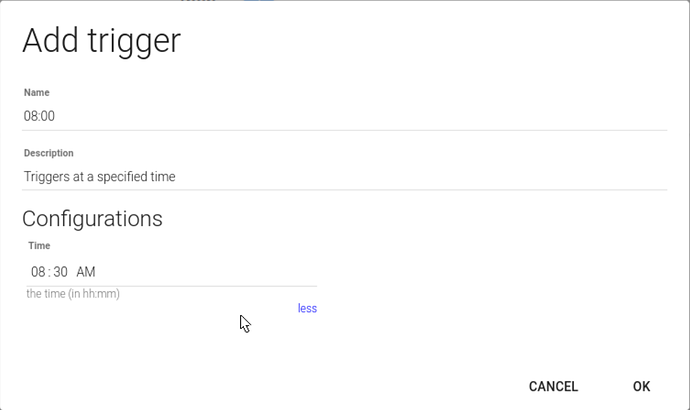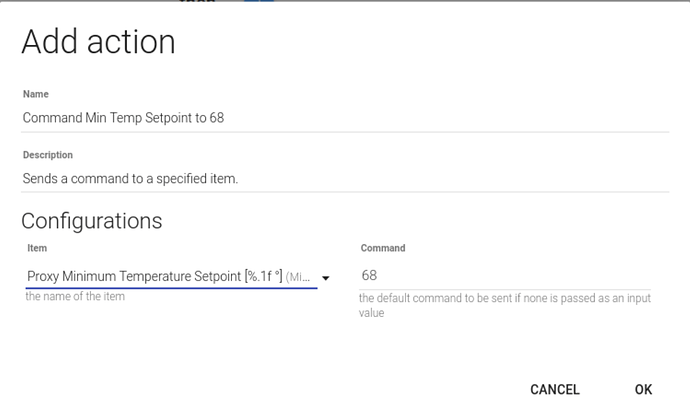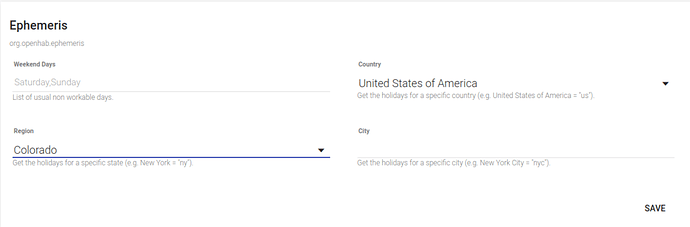Glad you found it. I’ve been off the forum for awhile but shouldn’t miss these messages now. If you have any other questions let me know.
Topic(s). In order for both the LCD to update with the new setpoint and openHAB to process and apply the new setpoint it needs to be published to:
Heating:
hestia/local/cmnd/setmintempsetpoint : Tells the LCD to show the new setpoint for heatinghestia/local/mintempsetpoint : Tells OH to process and apply the new setpoint for heating
Cooling:
hestia/local/cmnd/setmaxtempsetpoint : Tells the LCD to show the new setpoint for coolinghestia/local/maxtempsetpoint : Tells OH to process and apply the new setpoint for heating
Another approach would be to use a cron triggered rule. For example, if you wanted to set the max setpoint to 72 at 08:30 you can do so through PaperUI. I’m 90% positive this works but you might want to test it out before spending a lot of time setting up a complicated schedule.
Create the rule
Navigate to http://<address of HestiaPi>:8080 and click on PaperUI.
Select Rules on the left hand side.
Click the blue + icon at the top to create a new rule.
Give the rule a meaningful name and description.
Create the trigger
Click the blue + icon next to “When”
For the trigger type select “It is a fixed time of day”.
Put in the time.
Create the action
Click the blue + icon next to “then…”
Choose “Send a command” for the type
Select MinTempSetpoint from the list of Items and 68 (the temperature you want to set the heater to at 08:30).
Optional, type of day
There are two options here.
It is a certain day of the week
Click the “but only if” + icon.
Choose “It is a certain day of the week” from the list.
Select the days you want this rule to be active.
NOTE: I’m pretty sure this actually does not work in this version of OH.
Ephemeris
In PaperUI (open in another tab) select Configuration → System and scroll down to Ephemeris.
Fill in the information for what days of the week are weekend days and enter your country, region, and if applicable city to load in the default set of “bank holidays” for your area.
Return to the rule.
Click on the + icon next to “but only if…”
Select “It is a holiday”, “It is a weekend”, “It is a weekday” as appropriate. If you want the rule to run under multiple conditions (e.g. holidays and weekends) create another “but only if…”. You can optionally set an offset (e.g. two days before a holiday).
The Item is already set up to forward the command to the LCD so you don’t have two worry about the two topics if you use mosquitto_pub.
See Actions | openHAB for how to further customize ephemeris with additional daysets and custom holidays.
NOTE: I’ve never tested this and if it doesn’t work, I can show how to do this another way using the “A script evaluates to true” as the condition instead of ephemeris or the “its a certain day of the week”.
Repeat
Once the first rule is created and tested you have two options for creating the rest. You can just create each needed rule one by one by following the steps above. Or you can copy and paste using the REST API.
If not already installed, install the REST API from the UIs tap in PaperUI. Navigate to the http://<address of hestiapi>:8080 and select REST API from the list.
Scroll down to and click on “rules”.
Click on “Gets the rule corresponding to the given UID.”
Copy the rule UID (that string of random looking characters) into the ruleUID filed and click “try it out”.
Copy the JSON that was returned to a text editor. Modify those parts that need to be changes (name, description, times, and temperature to command).
Click on “Creates a rule” and paste in the edited JSON into the “body” field and click “try it out”. This will create a new rule with the changes you made.